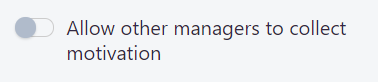Motivation analysis
How to analyze motivation data in AssistBot
With AssistBot you can collect data of the motivation level of your members. To activate this feature, read this article.
To view the data, you need:
- Go to desired analytics section. For example, "Analyze" > "Standups";
- In the upper right corner, click on the "Motivation" button (the motivation function must be enabled):
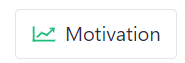
- You will see motivation chart:
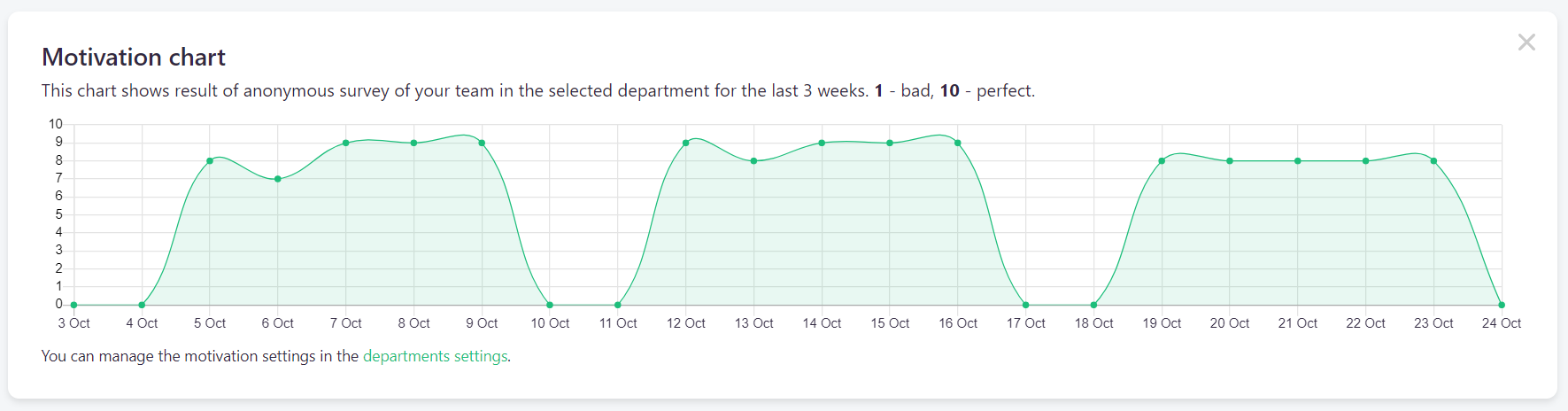
- Pointing the mouse cursor at the chart will allow you to see the motivation level by day:
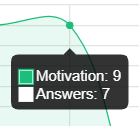
Motivation data level for each day are an average of the motivation levels of all members who provided this information.
By default, the system shows motivation for all departments of the company, but you can view information separately by selected departments. To do this, select the desired department in the filter of the selected element:
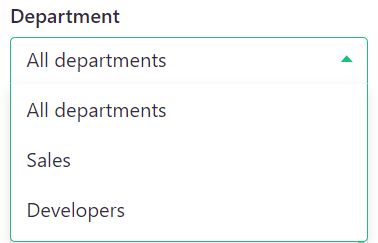
The chart will be automatically redrawn:
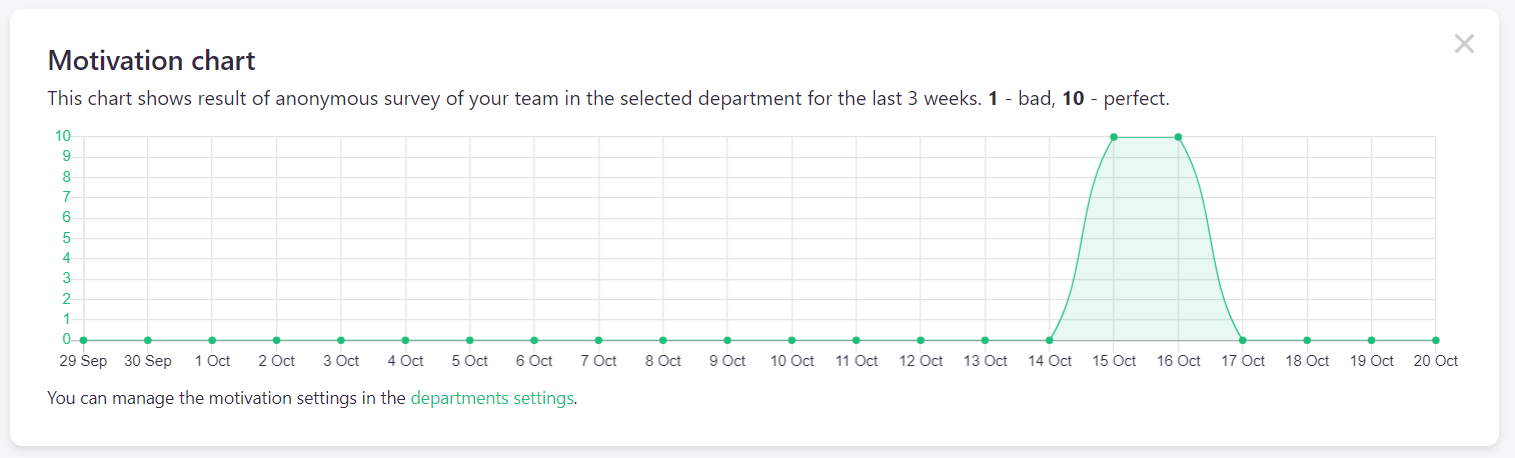
The motivation evaluation request sends to members according to their personal date and time settings. The system will send a notification only if:
- It is time of working day start of a company according to member's time zone;
- The current day of the week coincides with the working days of the member;
- Member is not on vacation.
Users with the Manager role can view motivation data only by departments created by them. If you are the owner of the company, you can disable the viewing of motivation for other administrators and managers of the company. To do this, you need:
- Select the required company in the context menu in the upper right corner of the page:
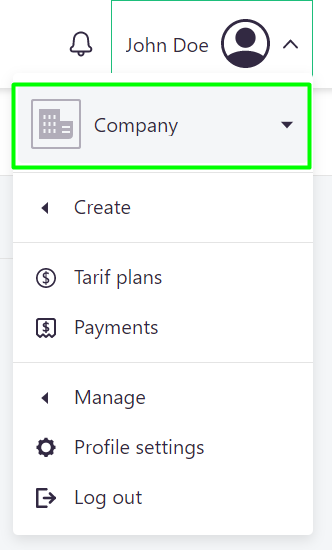
- Go to "Manage" > "Company";
- Turn off “Allow other managers to collect motivation”: