Linking Microsoft Teams to the company
Linking Microsoft Teams to your company in AssistBot
- In the main menu, select the desired company:
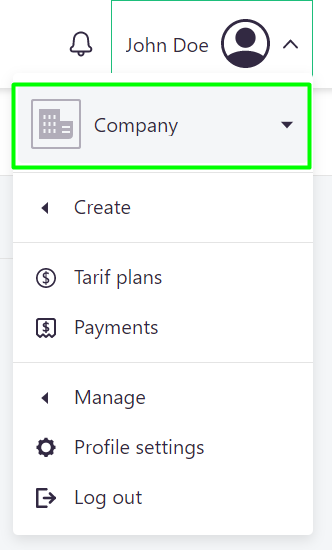
- Go to "Management" > "Company";
- Click on the application linking button:
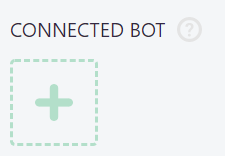
- Select Microsoft Teams:
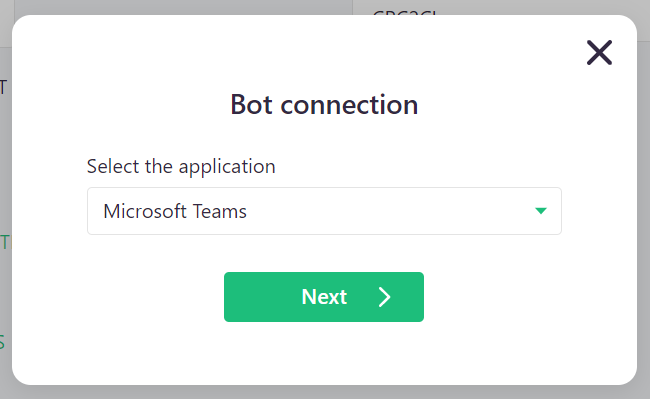
- Download the AssistBot application file. A download link will be provided in the opened instructions;
- Go to "Apps" section in Microsoft Teams, select "Upload a custom app" and select the downloaded file:
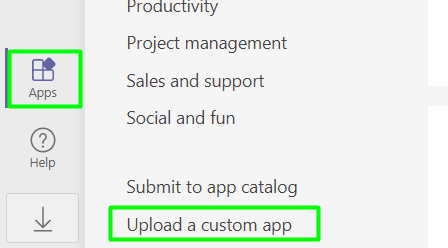
- After downloading, you will see the AssistBot application icon. Click on it;
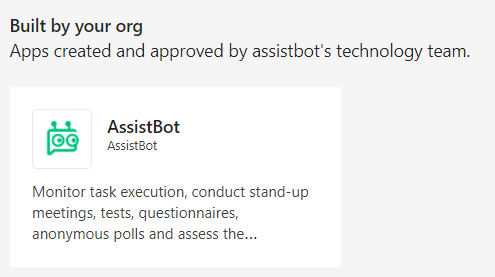
- Click the arrow on the "Add" button and select "Add to a team":
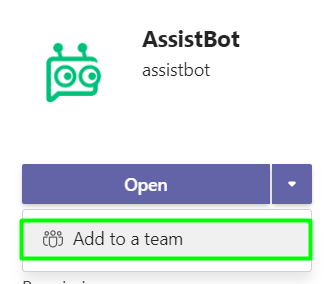
- In the opened window, type the name of your team, select it and click on "Set up a bot":
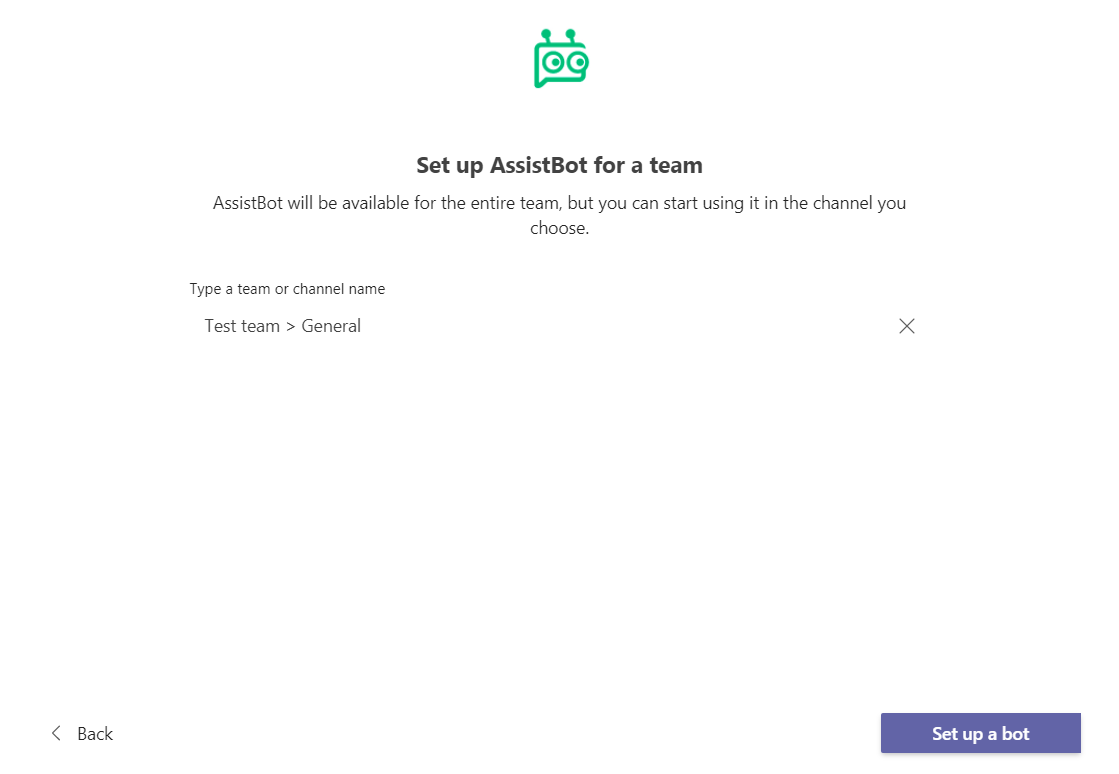
- The bot will send a message to the general channel with the connection code. Copy the code, paste it in the field shown on the screenshot and click "Connect":
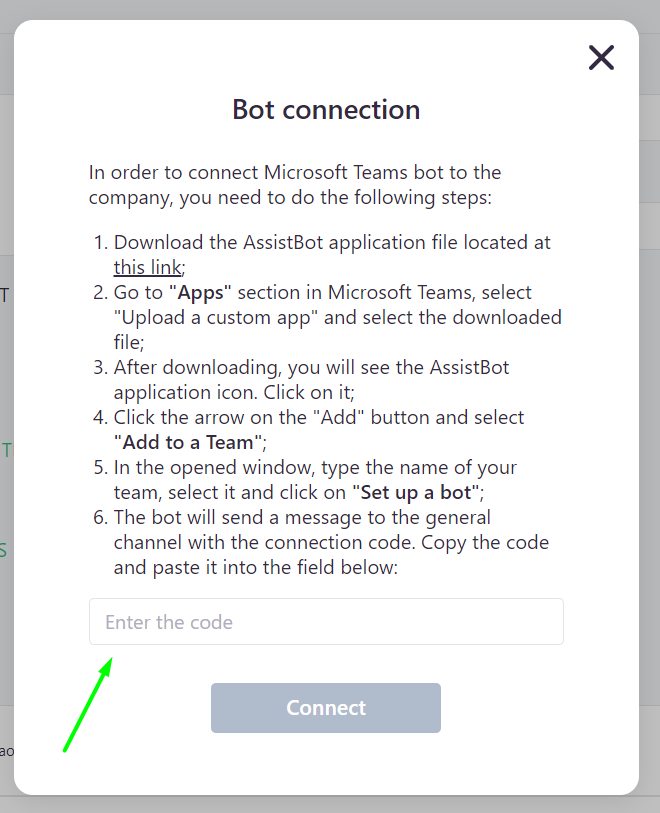
Linking is completed.
The system will automatically get information about all your team members and channels and connect them to your company in AssistBot. Some actions made by you in Microsoft Teams will be automatically reflected in your company:
- adding and deleting employees;
- adding, deleting and renaming channels.