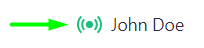Standups analysis
How to work with report analytics in AssistBot
Go to "Analyze" > "Standups" to analyze standups.
In the upper right corner of the analytics above the calendar line, you can switch between standups if you have it more than one:

Next to it you will see buttons to switch the report view: Horizontal and Vertical view:
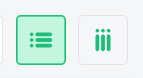
Days that contain any reports are marked on the calendar with special markers:
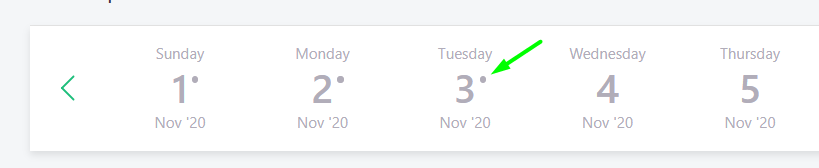
Each block of the report contains an upper block with the name and position of the member who submitted the report. By clicking on this area, it becomes highlighted, which allows you to mark the reports as viewed:

Each answer contains information about the time spent by the member on this answer. After the answer blocks, you can also see the messenger icon from which the report was sent and the total time it took to submit the entire report:

Clicking on the central part of the block will open a separate modal window containing this report. This is convenient to use on devices with small screens:

On a small screens, you can use a scroll bar or a quick scroll to the beginning and end of the report:
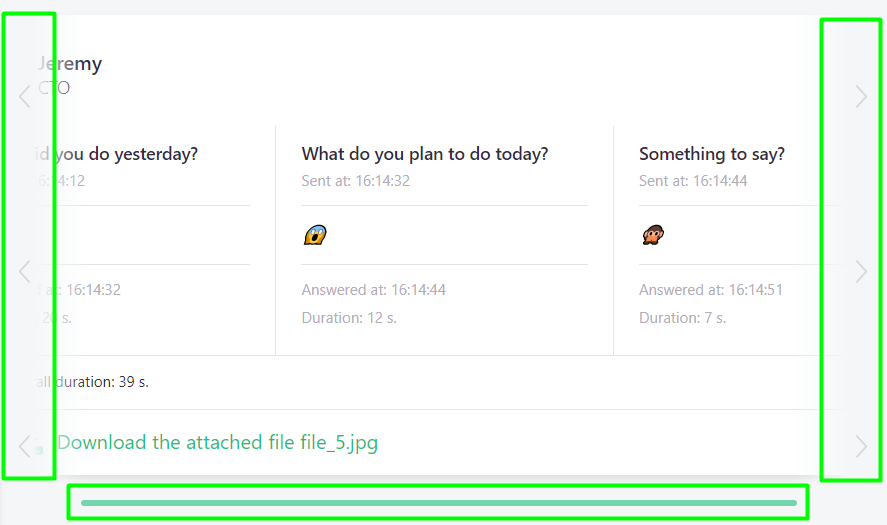
If you are allowed to attach a file in the standup template settings and member uploaded it to the report, you will see a link to download it at the bottom of the block. The maximum file size is 20mb. Images, video and audio files can be viewed directly from the analytics by pointing the cursor or clicking on the icon next to the link or opening a detailed view of the report:
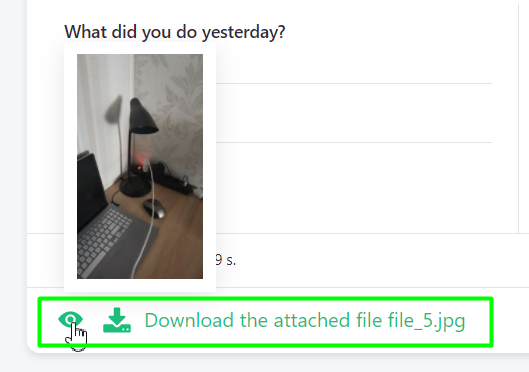
If the list contains reports containing non-empty blocker answers, you will see a special notification in the filter. You can filter the list by blockers by clicking on "View blockers":
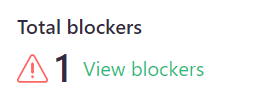
Also, you can view the names of members who have not yet submitted a report for the selected day. You will see the corresponding button in the filter:
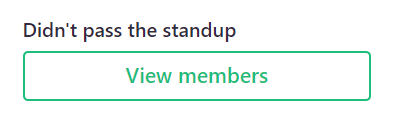
When you click on it, you will see a list of members. Members who considered as failed the submitting of report:
- Deliberately skipped the standup when the bot notified him;
- Did not interact with the bot after standup notification;
- Submitted report partially.
You can send a reminder to a member directly to the messenger if he hasn't submitted the report. To do this, click on the corresponding button next to the name of the member (the button is only available if the member has an active connection to AssistBot via the application):