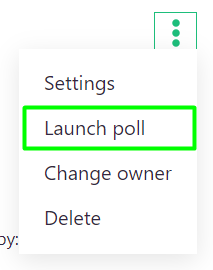Creating a poll
Detailed instructions on how to create and start poll in AssistBot
To create a poll, you need:
- Go to "Create" > "Create poll";
- Click on "Create poll" button;
- In the opened window you can choose the base poll for creating a new one. You have several options:
- Select one of the previously created polls. In this case, all content of the selected poll will be copied into a new one;
- Select one of the system templates with already prepared frequently used poll scripts;
- Create new poll from scratch.
In our example, we will create a new poll:
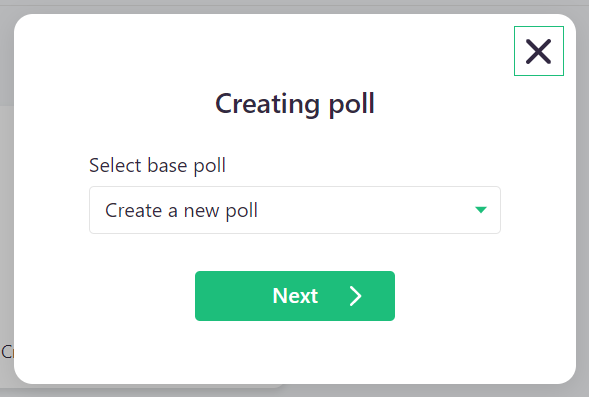
- Enter the name of the poll. The name will be visible only to company administrators and allows you to easily identify the poll in the admin panel;
- Enter the text of the main question. This is the text of a question that will be asked to members during the polling;
- If desired, enter the intro The intro text will be shown to members instead of the standard system message before the poll start;
- If desired, enter the outro The outro text will be shown to members at the end of the standard system message after the end of poll;
- Select departments that will take part in this poll. You may select several departments;
- Next you will see the blocks of options. The options will be shown to the members in the order they are located in the poll creation window. To change the order of the options, use the sort buttons:

- Enter answer option;
- If desired, upload an image for the current option. The image is needed if you want to show your members visual content related to the option. This feature is available in paid tariff plans.
- You can create the required number of options by clicking on the "Add option" button:
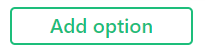
- Click on "Save" button;
- To launch poll, click on the "Launch poll" button:
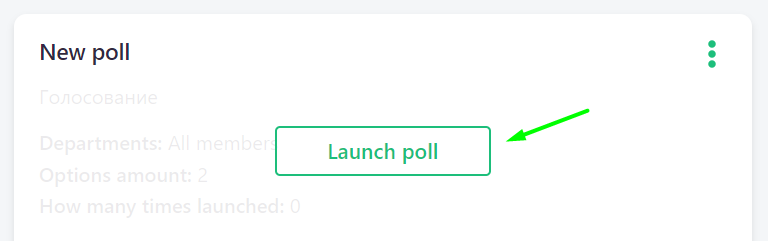
Keep in mind that poll will be send to members within 2 minutes after its launch.
Each poll can be started only once in 24 hours. The restart can be done from the context menu: