Assignment of members roles
Detailed instructions on assigning members roles
In AssistBot you can manage access rights to your company by assigning roles to joined member. In total, there are four roles available in AssistBot:
- Owner – the role of the user who created the company in AssistBot. He has all possible rights, such as: creation of elements, creation of departments, analytics, configuring the company, role assignment for members. The owner cannot be removed from the company. The owner's role cannot be reassigned;
- Administrator – the role has the same rights as the owner, except that the administrator can't manage the tariffs and payments of the company and can be removed from the company. The administrator role can be reassigned by the owner or by other administrators;
- Manager – the role has the following rights: creation of elements, creation of departments, analytics. Unlike the previous two roles, the manager can create, view and analyze only those elements that he created himself;
- Worker – role with rights to view information about the company's departments. Worker can also view the responses in his reports.
To assign members you need:
- In the main menu, select the desired company:
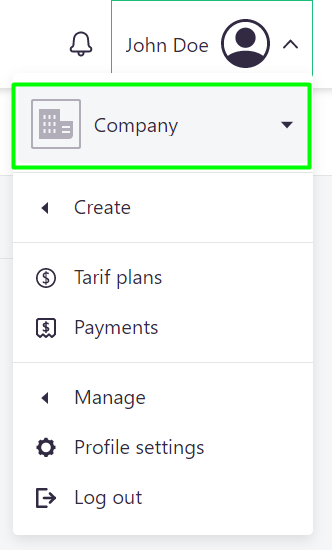
- Go to "Manage" > "Departments";
- Click on "All members" button in the upper right corner:

- In the opened dialog window, click the "Set members" button:
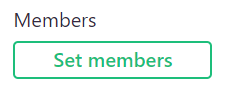
- In the "Role" column, set the necessary role for the desired member:
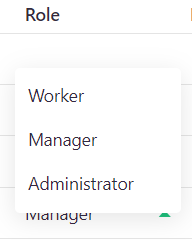
- In the next field, you can enter member’s position that will be displayed in the analytics:
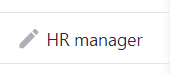
- Click on "Save" button, and then again on "Save".